WordPress is among those platforms which allow users to get available with the best every time. But some WordPress errors panic the users, and they feel like no such solution is available for it. But this is not the case at all. For every problem, there is a solution available and you just need to look for it. Here in this article, we will discuss the most common WordPress error and solutions so that users can get rid of them easily and enjoy a smoother interface.
General Problems with Solutions
The White Screen of Death
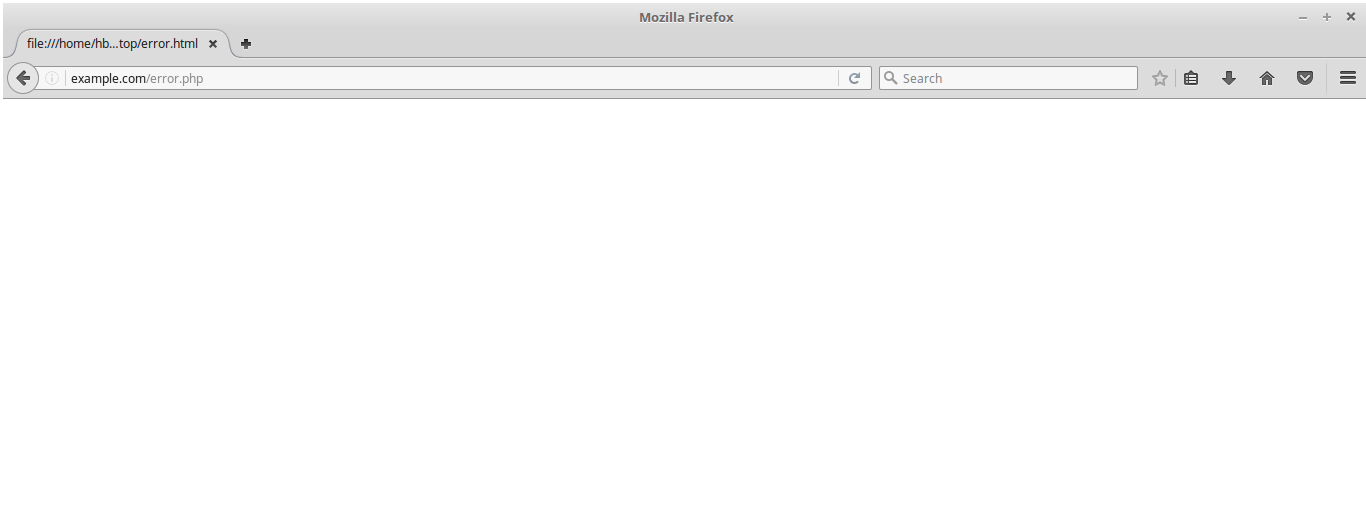
The white screen of death is a clear screen, having no error message available. The whole of the site will get replaced with a blank sheet, and there is no message available in front of you. For fixing this problem, one can go for:
- Raise your memory limit
- Activate the WordPress debug mode
- Disable theme
- Disable plugins
- Purge cache
Internal Server Error
Internal server error also hits in the category of confusing errors for WordPress. All you see a message displaying on your screen, and you have no idea why this is happening. But naturally, it is quite easy to conclude that there is a problem with the site or your site has been reached its memory limit. For resolving this problem, a user can go for:
- Check out the .htaaccess files
- Increase the memory limit
Error Establishing a Database Connection
With the name, it is quite clear that you cannot get access to the site’s database. If you are not aware of the term, then it indicates the content available. It will include all the information. This reason occurs due to some internal issues or some technical Glitch. For the same, all you need to do is check out the configuration and move ahead with that. Open Phpmyadmin and check the database and make the necessary changes.
Moreover, all you need to do is click on Run or repair tool and repair it posts office, in no time you will be able to get access to it.
Forgot Admin Password
Sometimes we just forget our password and feel guilty about how we can do so. But it is very easy to reset the admin password. You just need to set up a password and use it. In case you are not able to use the forgot your password feature, then you need to log in to PHP my admin and select the database of your WordPress site. Within a while, select the wp_users and edit them. After setting up the password, you can easily use it, or even if you click on the forget password, it will send mail to your email where you can reset the password easily.
Custom Post Type 404 Error
If a custom post type 404 error is appearing, then there is nothing for you to worry about. All you need to do is check out the permalink setting and set the custom permalink structure. Then click on save and within a value will be able to use it.
If the same is not working, then check for Slug conflicts if there are any. Auto flushes the rewrite rule, which is available for developers only. Within a while, the error will disappear.
Connection Timed Out Error
Sometimes the connection timed out error also lets you feel disappointed for a while. The site is taking a lot of time to load. It indicates that the server is struggling and not able to come up with the results. The common reason for the same is that the resources required to function properly are not available. Or there is a chance that you need to upgrade the hosting plan. Check out which problem is arising and then move at. Moreover, sometimes you need to optimize the site’s speed to fix the connection timed out error.
Allowed Memory Size Exhausted
If there is a message appearing that you have exhausted WordPress memory, then it indicates that the memory of the plugin has been exhausted. For the same, all you need to do is increase the PHP memory limit in WordPress. Your web hosting providers will help you in resolving this. Follow all the genuine steps so that within a while, the problem will get resolved. It is important to get available with enough memory because it allows users to get available with a smoother interface.
Maximum Execution Time Exceeded
WordPress is coded in PHP programming language, and to protect the server, there is a particular time limit setup for every PHP script. For that certain duration, the script can run. Some hosting providers settle it up at a Higher level and some at a lower level. When the script reaches the maximum execution time limit, it results in an error. To fix the same, the user needs to edit the .htaaccess file and adapt the simple line of code. Moreover, one can easily connect to the FTP client with the website. It is not advisable if you are not aware of PHP coding. Check with the hosting providers to resolve the issue
Briefly Unavailable For Scheduled Maintenance
It is quite rare to see that it is stuck in maintenance mode after the update. For solving this problem, all you need to do is move to the .maintenance file from your WordPress installation directory and visit the website.
When you visit the website, simply delete these files and check out whether the website is working or not. Within a while, the problem will get solved.
Can not Modify Header Information Headers Already Sent
If you are getting the message that cannot modify header information, there is no need to worry about it. All you need to do is look at the corrupted files or replace them with corrupted Files. After it relocating the header statement can also help you in dealing with it.
Pretty Permalinks 404 and Images not Working
This is one of the most common problems you need to deal with. Most of these problems can arise anytime due to so many issues. To solve the same, all you need to do is change the structure of the permalink in WordPress, and for the same, you need to log in to the dashboard and navigate to ‘settings’ and permalinks. Change them and save the changes. Within a while, you will be able to get access to the features easily.
These are the common problems which let you feel disappointed for no reason. If you do not want yourself to be equipped with such problems, then look forward to the solutions available and enjoy the smooth interface of WordPress easily.