The ‘white screen of death’ is a very complicated error in which a WordPress user has no idea what to do. It is like a puzzle for the website user that completely makes him confused about what’s going on and how to get out of this situation. This is because when the user tries to log in to the website, a white screen without any error message gets appeared. The user gets disappointed due to the white screen of death and develops a frustrating feeling. Sometimes this error affects only a part of the website while the rest part works fine and smooth.
In this article, we would discuss how to troubleshoot the ‘White screen of death’ error in WordPress with its possible causes that result in the error. The appropriate solutions to the ‘white screen of death’ error are also analyzed in this article.
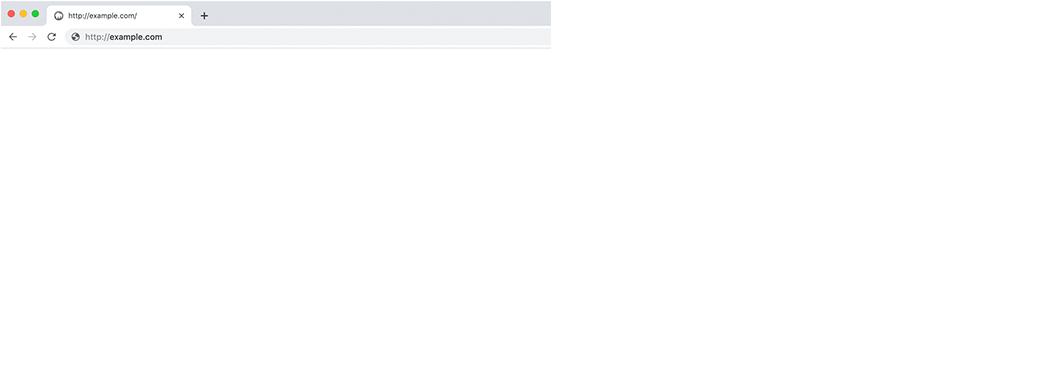
Now let us dig down all the effective solutions for the White Screen of Death problem.
How to fix the White Screen of Death Problem in WordPress?
1. Get support from the Hosting provider
Check if the other WordPress websites are also having the same problem or not? If Other websites are affected by the “white screen of death”, then there might be a possibility of any issue with your Web hosting server. Simply contact the service provider to sort out the issue.
2 Using the WordPress Recovery Mode.
If you are using WordPress 5.2 then the Fatal error protection can detect this error by displaying you the message that the website is having some technical difficulties. You would also get an e-mail message regarding the error on your admin mailbox with the subject “Your site is having a technical issue”.
The Email message would also point out the plugin that is responsible for causing the error. A link is also there that will help you to log in to the website via recovery mode and from there you can simply Deactivate the Faulty Plugin.
3. Increasing the Memory Limit
Sometimes the exhausted memory limit might be a possible reason for the white screen of death.To sort out the problem we can simply increase the memory limit to get rid of this problem.If the problem still persists you can try out the next way.
4. Disable all the plugins
-
Now we can also try out to disable the plugins as any theme or plugin can also cause problems resulting in the White screen of death.
-
From your admin area go to the Plugins and then ‘installed Plugins’ page. From the ‘Bulkdown’ Dropdown, select the ‘Deactivate’ option.
-
If your WordPress admin area is locked you can simply connect to your website using an FTP client.
-
Then go to the wp-content folder and click on it. There you will see the ‘Plugins’ folder.
-
Simply right-click on the ‘Plugins’ folder and rename it.
-
Now all the plugins would get deactivated as the WordPress website would not be able to load the installed plugins.
- Then enable all the plugins one by one and find out which one is creating issues.Once you identify the miscreant plugin, simply uninstall it and find out other alternatives for that plugin.
If this solution does not work out for you, you can try the next.
5. Switching to a Default theme
-
Switching your current theme to the default theme can also be tried out to fix this issue.
-
Simply connect to the website using the FTP client and navigate to the /wp/content/themes/folder.
-
Now before doing anything, carefully create a backup of your current theme by right-clicking on the theme folder and selecting ‘Download’. The current theme will get downloaded to your computer as a backup.
-
After doing the backup task simply delete your current theme by right-clicking on the theme folder and selecting the ‘Delete’ option. Your theme will get deleted from your website.
-
Now after deleting the current theme WordPress will start to use the default theme automatically.
-
Then simply look at the functions.php file of your theme. There might be misconfigurations in the coding as well. For that, you can simply download a new fresh copy of the theme file from its original source and then use it.
6. Enabling Debug mode
If you had tried out all the above things and still the white screen of death problem persists, you can try out this way as well. Enabling the Debug mode will help you to understand what is happening behind the scenes with the help of error messages and warnings. This would be helpful to dig down the root cause behind the problem.
For that, simply open the wp-config.php file and add the following code:
define (‘WP-DEBUG’ , True);
define(‘WP_DEBUG_LOG’ True,);
After adding that errors and warning messages will start appearing, These errors and messages can be analyzed to reach out to the core problem.
Now, if the ways mentioned above have not worked out for you to solve the problem, hopefully, the next way would be enough to fix the problem. In case the error messages and warnings are not displayed, then you can also check the debug log file named ‘debug.log’ in the wp-content folder using an FTP client and check out the errors, warnings, and messages in the log.
7. Fix the giant articles
If this problem is annoying you only on the long pages then we can simply increase the recursion and the backtrack limit which will simply increase the text processing capability of PHP.
To do that simply open the wp-config.php file and paste the following code:
ini_set('pcre.recursion_limit',20000000);
ini_set('pcre.backtrack_limit',10000000);
8. Clear the Cache
In case you are experiencing the white screen of death problem in the front end but the back end of the website is working fine. Now what you can do here is that simply clear the cache of your WordPress website and then check it again if the problem still persists or not.
Possible Reasons that can cause White Screen of Death
There can be several reasons that can lead to the White Screen of Death. Some of the possible reasons can be :
- ‘White screen of death’ error occurs when a script on the website exhausts the memory limit. Now the dead script simply times out with a white screen out without any error message.
- A misconfigured theme or plugin installed on your WordPress site can also result in the “White screen of death”.
- Any problem or issue with your web hosting server can also take up you to this error.
Conclusion
In this article we had discussed the possible causes that may be responsible for the White screen of death problem in your wordPress website. The relevant solutions are also explained with detailed wise steps that would be helpful for you to troubleshoot this problem.